More than a desktop or laptop, your convenience starts from the mobile tip. All over the world, we are running with the mobile wherever we go. Just by sending and receiving emails, you can share your messages with friends, relatives, loved ones, etc. Even to the known and unknown person too! Just imagine, if your mobile has been ended with some problem it’s a serious issue to solve once you find it. Can’t even imagine the world without mobile!
Apple phones always have a backup in iCloud. Just by restoring the backup, you can use it whenever want. You can ask “When to be it will useful?” Yes! It's useful when the phone gets lost and so, you shift to a new one. The problem starts there! When you restore from backup, you couldn’t send emails. You will get the error “Email address rejected by the server”
Technically, it shows an error like this:
“Cannot Send Mail. A copy has been placed in your Outbox. The recipient email address rejected by server because it does not allow relaying.”
So, all of a sudden, the working email will get stopped. Or else, when you use a new iPad or iPhone, logging in to the new phone might lead you to a problem.
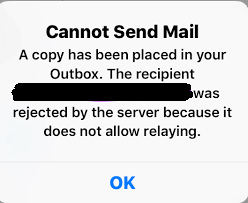
Let us start fixing the issue one by one:
Mail Incorrect Settings: Check the iPhone settings before using the email. If the settings are incorrect, you will get this problem.
Your responsibility is to set the incoming and outgoing mail server correctly. If anything gets wrong while configuring the iPhone then you will have an immediate problem.
Password entered wrongly: For security reasons, often you need to change the password. Some used to change passwords in the mail but not in the settings of mobile mail. You may re-configure, delete or migrate the emails but it doesn’t reflect in the mobile mail settings.
Error in mail server: Sometimes, the mail server won’t accept the SMTP port connection. It may be because of the configuration error or firewall settings.
Bugs in software: In your device, there is a release from iOS. There are a few iOS 11 bugs present while updating the phone.
Till now, we have seen the problem of getting errors.
Now, it’s time to fix the issue:
You need to check some parameters before going through a few things such as
Step 1: From the setting option, select “mail account settings”. There you need to choose “Outgoing mail server” to tap on the option “SMTP”.
Step 2: Just by tapping “ON”, you are going to enable the settings of the primary server. Enter the username and password to log in to the primary server settings.
Step 3: Here, you are dealing with the settings of SSL. So, enter the password authentication to make changes on the option “Use SSL”. The port number maybe 25 or 465.
Step 4: Tap on the option “Done”. So now, you won’t get any problems.
If you still exist with the problem than the actual error is from the connectivity or mail server. Start checking the blocks in the firewall, mistakes in routing, issues in DNS, and configuration errors.
Apple phones always have a backup in iCloud. Just by restoring the backup, you can use it whenever want. You can ask “When to be it will useful?” Yes! It's useful when the phone gets lost and so, you shift to a new one. The problem starts there! When you restore from backup, you couldn’t send emails. You will get the error “Email address rejected by the server”
Technically, it shows an error like this:
“Cannot Send Mail. A copy has been placed in your Outbox. The recipient email address rejected by server because it does not allow relaying.”
So, all of a sudden, the working email will get stopped. Or else, when you use a new iPad or iPhone, logging in to the new phone might lead you to a problem.
Let us start fixing the issue one by one:
Mail Incorrect Settings: Check the iPhone settings before using the email. If the settings are incorrect, you will get this problem.
- SMTP ports are incorrect
- Turn off SSL authentication
- Mail server name entered wrongly
- Off on SMTP server
Code:
“Cannot Send Mail. A copy has been placed in your Outbox. The recipient email address rejected by server because it does not allow relaying.”Password entered wrongly: For security reasons, often you need to change the password. Some used to change passwords in the mail but not in the settings of mobile mail. You may re-configure, delete or migrate the emails but it doesn’t reflect in the mobile mail settings.
Error in mail server: Sometimes, the mail server won’t accept the SMTP port connection. It may be because of the configuration error or firewall settings.
Bugs in software: In your device, there is a release from iOS. There are a few iOS 11 bugs present while updating the phone.
Till now, we have seen the problem of getting errors.
Now, it’s time to fix the issue:
You need to check some parameters before going through a few things such as
- SSL support
- SMTP support
- Incoming and Outgoing details of server
- The password of email account
- Username of email account
Step 1: From the setting option, select “mail account settings”. There you need to choose “Outgoing mail server” to tap on the option “SMTP”.
Step 2: Just by tapping “ON”, you are going to enable the settings of the primary server. Enter the username and password to log in to the primary server settings.
Step 3: Here, you are dealing with the settings of SSL. So, enter the password authentication to make changes on the option “Use SSL”. The port number maybe 25 or 465.
Step 4: Tap on the option “Done”. So now, you won’t get any problems.
If you still exist with the problem than the actual error is from the connectivity or mail server. Start checking the blocks in the firewall, mistakes in routing, issues in DNS, and configuration errors.
