If you’ve built website in Joomla but thinking of migrating to WordPress, you can do it in multiple ways. But the best procedure is the one that takes minimal effort. In this article, we explain how you can migrate without writing a single line of code. Before starting, you’d need a hosting, a domain name, and a WordPress installation set up. Once completed, follow the guide below.
The Migration Process from Joomla to WordPress
Here are the steps you need to follow to make the transition:
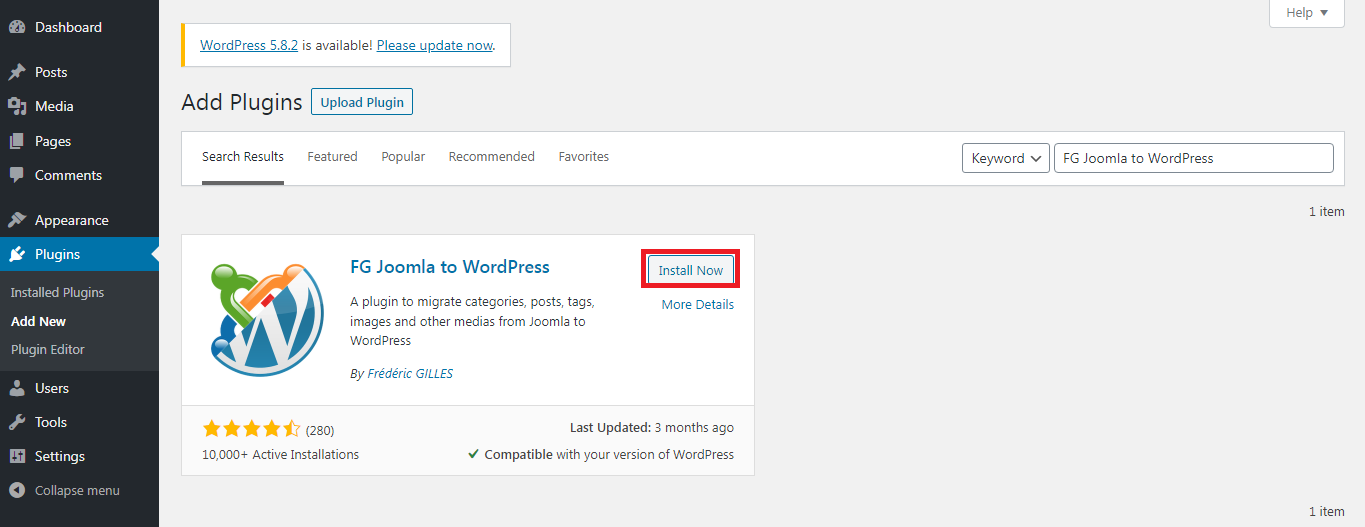
That’s it. You now have successfully migrated your website from Joomla to the WordPress environment. Explore the environment and make necessary changes. You’ll find WordPress to be more user-friendly with better plugin options. Start using some to explore the possibilities. For further assistance, get in touch with the support team.
The Migration Process from Joomla to WordPress
Here are the steps you need to follow to make the transition:
- Install the Joomla Plugin
- Grab the Info from Database Settings
- Start Importing to WordPress
- For the first option, click on the button that reads ‘Empty WordPress Content’
- For ‘Joomla website parameters,’ provide the URL of your Joomla website
- For ‘Joomla database parameters,’ grab the details from the Joomla tab that you kept open
- If you’re unsure about any of the fields, you can verify by clicking on the ‘Test the database connection’ button at the bottomThe options that you leave out will eternise the content of the main Joomla pages and posts that you import. So it’s something to keep in mind
- If possible., you should skip the media import. It’s a safety measure that’ll save you a lot of time and effort. But later on, you’d have to upload these media files manually if you want to use them in WordPress
- To make the migration faster, you should check the box that reads ‘Force media import. Keep unchecked except if you had previously some media download issues’
- For options available under ‘Media,’ check ‘Import meta keywords as tags’
- Once finished, click on ‘Save Settings’ and then on ‘Start/Resume the Import’
- Modify Internal Links
That’s it. You now have successfully migrated your website from Joomla to the WordPress environment. Explore the environment and make necessary changes. You’ll find WordPress to be more user-friendly with better plugin options. Start using some to explore the possibilities. For further assistance, get in touch with the support team.
