SSL certificate is a must for every website. It validates that your website is secure and trustworthy. If you’re using Vesta Control Panel, you must be wondering if installing an SSL certificate in it is quite hard. But it isn’t. As you’ll see in this guide, you can install SSL on your website in a few steps.
Along with that, learn about a few common errors that users face when installing the certificate. Missing certificate and improper installation often results in website errors. Learn how to fix them.
Installing SSL Certificate in VestaCP
SSL certificate ensure that your website is seen as as trusted partner. When purchasing from your website, they will have more confidence that you’ll not sell their personal info.
Before you can install SSL in your VestaCP, you need to make sure you have the following files available:
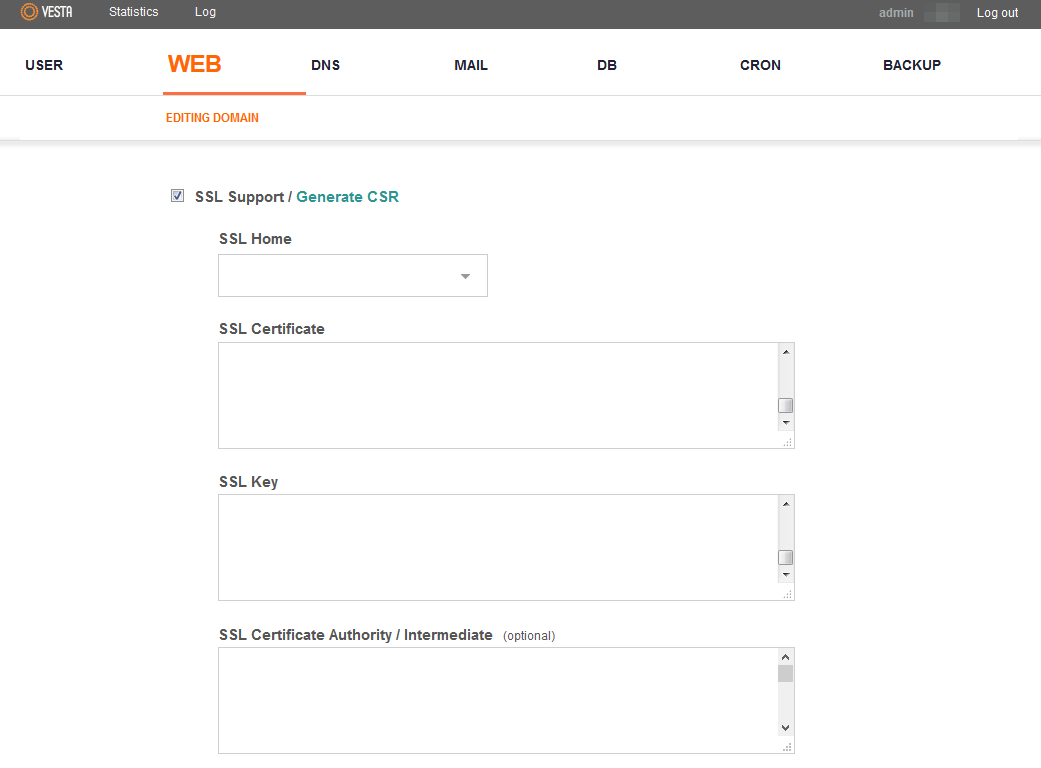
If all of the three files are available, then follow the following steps:
Errors When Installing SSL Certificate
When setting up SSL certificate for your website, you may encounter a few errors. In this section, we list some of the most common errors along with their solutions.
Improper Installation
The main reason why people see errors is they do not follow the process correctly. In other words, they carry out improper installation and suffer as a result of it.
You should stick to the process mentioned above for VestaCP Control Panel. Paste the certificate, key, and CA at their respective places. If VestaCP cannot verify them, you’ll get an error message or won’t see the green SSL sign on the address bar.
Certificates Missing
At times, you’ll see the error message where the certificate will be missing. The error message can something be like -
Error: root or/and intermediate cerificate not found
Error: certificate authority not found
In most cases, you may have missed the SSL Certificate Authority/Intermediate field. If you’ve left it empty, this error message will show up.
So to fix this, navigate into the panel and update this field.
These two are the most common errors when installing SSL certificate in VestaCP Control Panel. If you get other errors, contact your hosting provider for help.
Along with that, learn about a few common errors that users face when installing the certificate. Missing certificate and improper installation often results in website errors. Learn how to fix them.
Installing SSL Certificate in VestaCP
SSL certificate ensure that your website is seen as as trusted partner. When purchasing from your website, they will have more confidence that you’ll not sell their personal info.
Before you can install SSL in your VestaCP, you need to make sure you have the following files available:
- SSLCertificateFile
- SSL CertificateKeyFile
- SSLCACertificateFile
If all of the three files are available, then follow the following steps:
- Log in to your VestaCP Control Panel using the correct credentials.
- Navigate to the WEB tab and click on the domain where you want to install the SSL certificate.
- On the very next page, you’re required to locate and enable the SSL Support tab
- Provide the certificate, private key, and CA at their respective fields.
- Click on Save to save the changes made
Errors When Installing SSL Certificate
When setting up SSL certificate for your website, you may encounter a few errors. In this section, we list some of the most common errors along with their solutions.
Improper Installation
The main reason why people see errors is they do not follow the process correctly. In other words, they carry out improper installation and suffer as a result of it.
You should stick to the process mentioned above for VestaCP Control Panel. Paste the certificate, key, and CA at their respective places. If VestaCP cannot verify them, you’ll get an error message or won’t see the green SSL sign on the address bar.
Certificates Missing
At times, you’ll see the error message where the certificate will be missing. The error message can something be like -
Error: root or/and intermediate cerificate not found
Error: certificate authority not found
In most cases, you may have missed the SSL Certificate Authority/Intermediate field. If you’ve left it empty, this error message will show up.
So to fix this, navigate into the panel and update this field.
These two are the most common errors when installing SSL certificate in VestaCP Control Panel. If you get other errors, contact your hosting provider for help.
