Let us start with the question here! Between the processor and hardware of the computer, there comes the interface of the core component. What is the core interface between the processor and hardware? The core interface that operates in Linux operating system is Linux Kernel. Linux Kernel is the one that acts between the processor and hardware of the computer as a communication part.
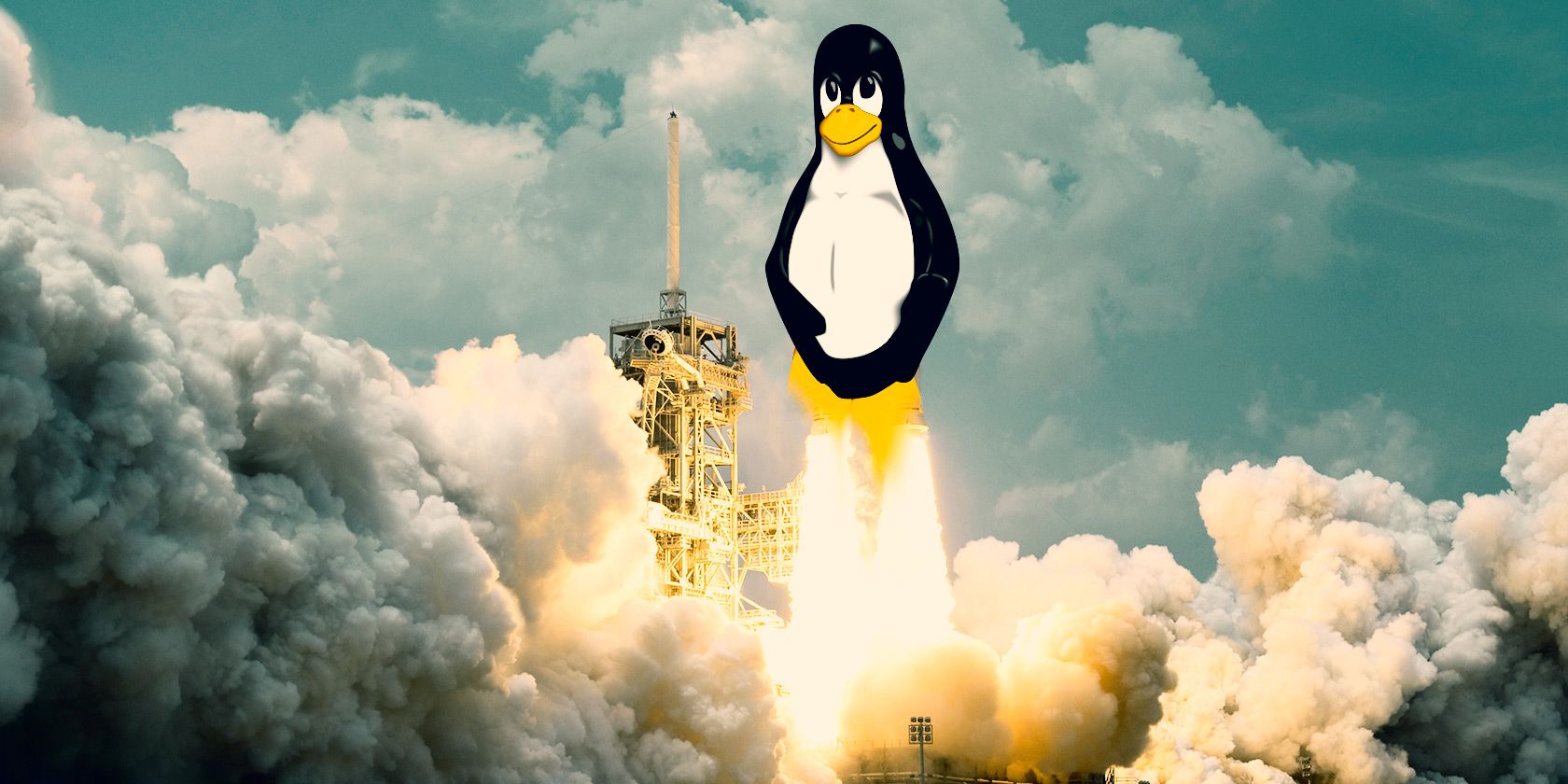
Also, it is a must for us to keep on updating the version and apps as possible right! Hackers will look into your system with their eyes open. A hard shell will have a treasure inside likewise Linux operating system have Linux Kernel inside like a treasure. Whatever may be the device! Server, laptop, tablet or phone Linux kernel has the efficiency to control all at one point.
Result: The result shown as Linux 4.4.0-64 generic
· 4.4 shown in the result is package release.
· Version is displayed in the third digit.
· The levels of fixes and patches are displayed in the fourth digit.
This command helps you to refresh the package in local software. Keep a note on the version and update. The new version will locate it automatically so that it would start installation after the download.
Here, you have used the dist-upgrade for handling the OS with the intelligent dependency. Sometimes, one software will have a dependency on another software. In that case, the second package should have a version and upgrade correctly. This command helps you to upgrade the second software whenever it needs an upgrade.
Recommended updates
Unsupported updates
Check at the tab bottom, you can see the drop-down list showing “Notify me of a new version”
Do choose:
For long-term support versions
For any new version
Get the support for selecting former to run the server which runs in live. Do close the dialogue box and then open it again. The new update will be displayed now!
That’s it! Process server reboot and then use the updated knowledge for a secure connection.
Also, it is a must for us to keep on updating the version and apps as possible right! Hackers will look into your system with their eyes open. A hard shell will have a treasure inside likewise Linux operating system have Linux Kernel inside like a treasure. Whatever may be the device! Server, laptop, tablet or phone Linux kernel has the efficiency to control all at one point.
- Firstly, check the version of Linux Kernel in your system. In your terminal window, use the command for checking the version:
Code:
uname –sr· 4.4 shown in the result is package release.
· Version is displayed in the third digit.
· The levels of fixes and patches are displayed in the fourth digit.
- Do update on repositories without fail: Use Putty for opening the terminal. So use the below-mentioned command for updating repositories:
Code:
sudo apt-get update- Upgrade run:
Code:
sudo apt-get dist-upgrade- GUI OS will force an upgrade of Kernel: Kernel version is released on an occasional basis but it doesn’t run the test in your OS.
- File backup: Before starting any process, it is important to take a backup of the files.
- Software updater usage: Boot the system directly into the OS. Hit the super key for launching the software updater. In the search bar, type “Update Manager” which helps you to notify the update. Tap on the settings!
- Software updater configuration: Tap on the tab “updates” and its shows the install update from the below options:
Recommended updates
Unsupported updates
Check at the tab bottom, you can see the drop-down list showing “Notify me of a new version”
Do choose:
For long-term support versions
For any new version
Get the support for selecting former to run the server which runs in live. Do close the dialogue box and then open it again. The new update will be displayed now!
- Upgrade force: By forcing the upgrade, it is gentle to run the OS for reason.
Code:
update-manager –d